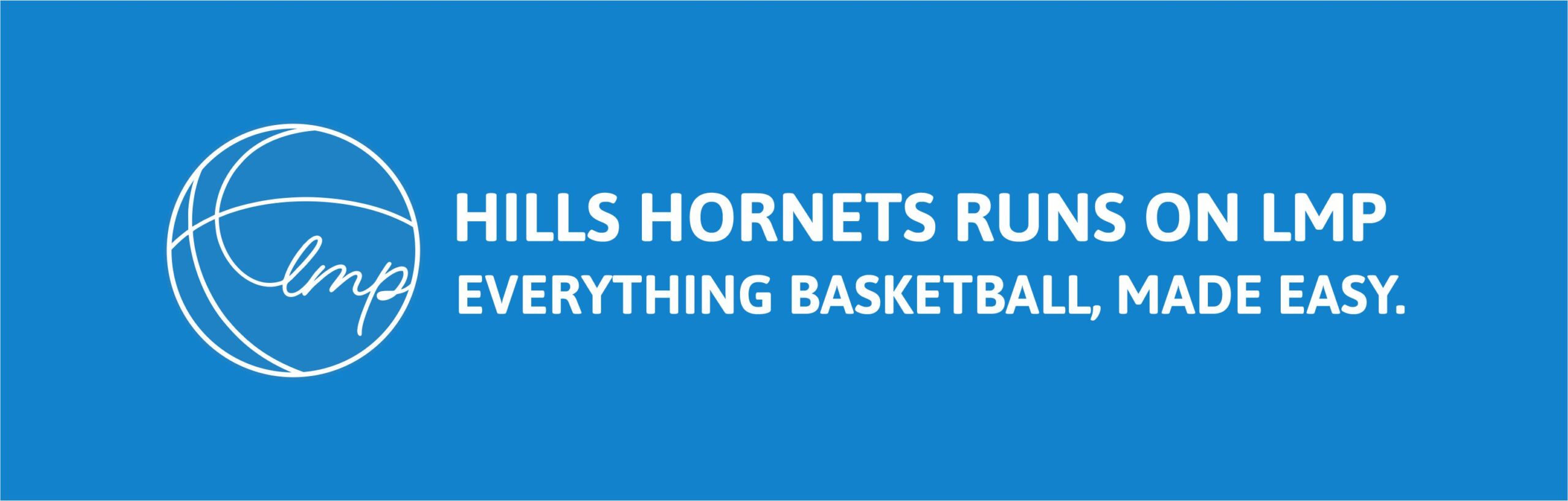MANAGER DASHBOARD
PRE-SEASON CHECKLIST
Send the Draw to Team Members or send them the link online. Click here to view draws.
Make sure Playing Numbers and Uniform Colour are recorded online PRIOR to first game. Enter online via Manager’s Dashboard. See Edit Player Numbers and Edit Team Colours video to see how.
Make sure your Team Roster is correct. Add or remove players online. Amend online via Manager’s Dashboard. See Videos to see how.
Ask Players to check their registration status to ensure they’re not expired. Information is available from their individual dashboard. NB This is annual fee and is Active Kids eligible (online only).
Ask your parents/supporters to undertake a quick refresher in the electronic scoring app. This data links with Glory League, so accuracy is extremely important. Click here to view.
Game Fee invoice will be emailed to Team Manager prior to their first game. * Does not apply to School Clubs. Managers are asked to advise members their portion of Game Fees and direct them to pay online via their dashboard. Teams will not be allowed to play after week 3 if full payment has not been made. Game Fees can be paid using Active Kids Vouchers. However must be used ONLINE at the time of transaction. Watch ‘Pay Invoice’ to see how to pay.
NEXT SEASON TEAM ENTRIES
1. When team entries open, you’ll log-in and see TEAM NOMINATION on your dashboard (this option only becomes available when team entries open & if you’re 18years+). Click on the box to enter your team into the appropriate season.
2. The Team Nomination Form has 8 sections.
SECTION 1 | You’ll be able to select a PREVIOUS TEAM and automatically copy the roster (add or remove players in section 5).
SECTION 2 | You can rename team by simply typing over existing team name. Then select grade and division.
SECTION 3 | We auto fill your user details as the Team Manager.
SECTION 4 | Add a Team Coach (optional)
SECTION 5 | At this point you need to confirm your roster. Add or remove players from your previous roster. If you are adding a new player, you’ll need to provide first name, surname, date of birth and email address. Please ensure all data is correct as this creates their individual dashboard, links to Active Kids data and much more.
SECTION 6 | This is an area you can provide any additional information regarding your team.
SECTION 7 | An overview of the your Team Nomination and roster. Please check that all information is correct, especially grade and division.
SECTION 8 | Is the online payment window. Please note team nomination fees are not eligible for Active Kids.
Further information
If you require further information please don’t hesitate to contact the stadium on 9894-8944 or email accounts@hillshornets.com.au
Please note :
- Managers can pay portion or full invoice if collecting fees on team (but will not be able to use AKVs in this option).
- Receipt will show on RECEIPTS tab when they’ve paid.
- Game Fee invoices are Active Kids Vouchers (AKV) eligible. You must be logged into the user of the AKV.
- Teams associated with “School Clubs” are invoiced via school portals.