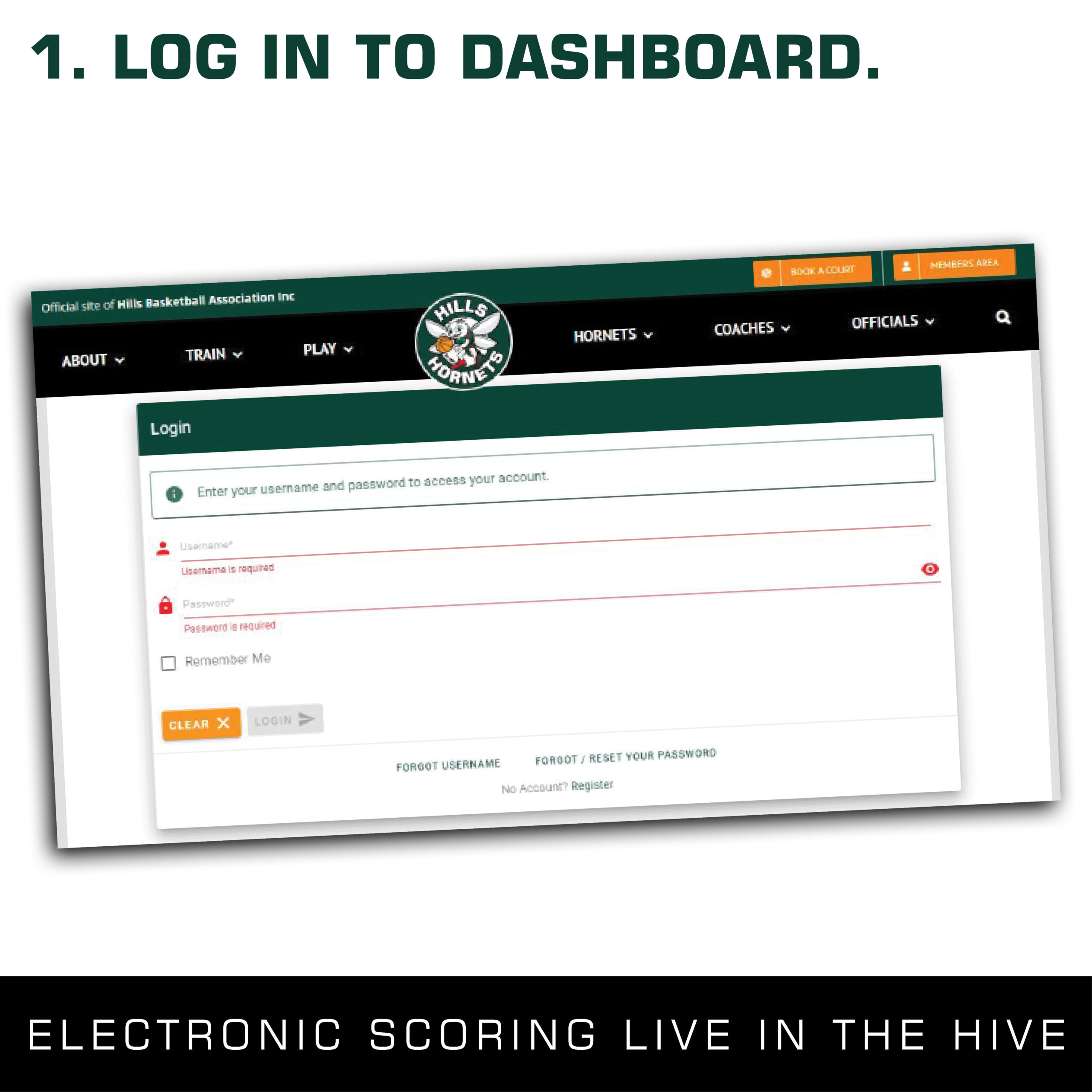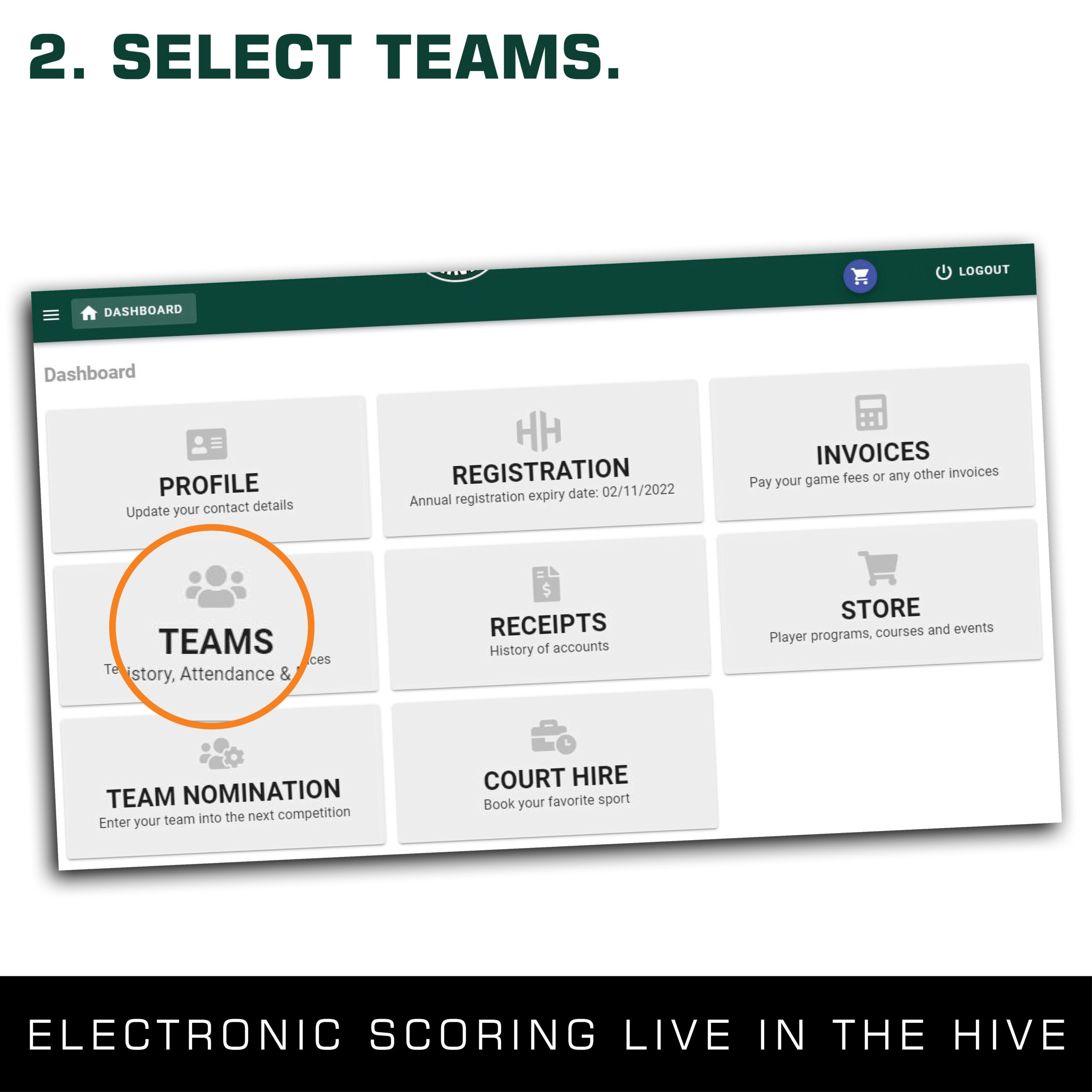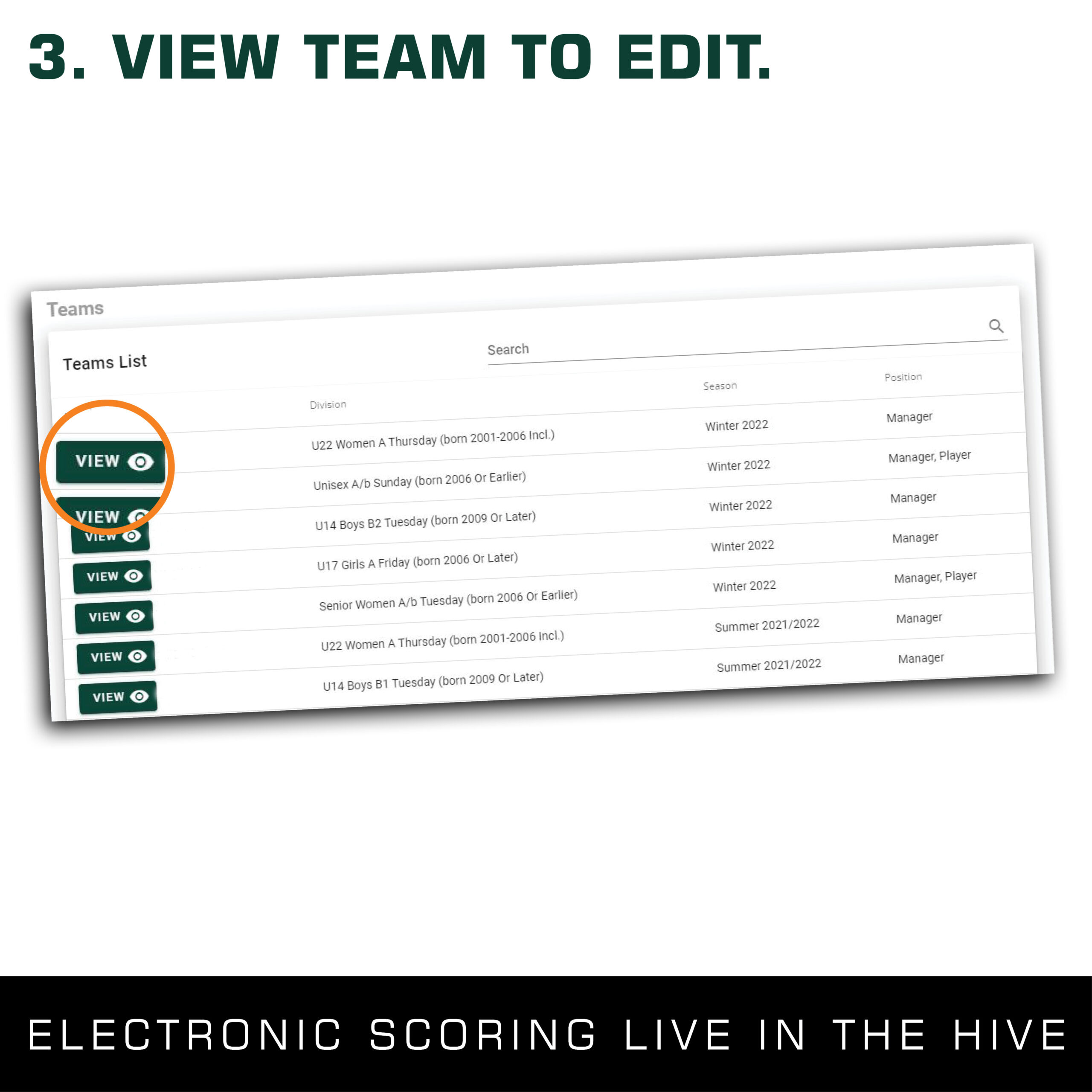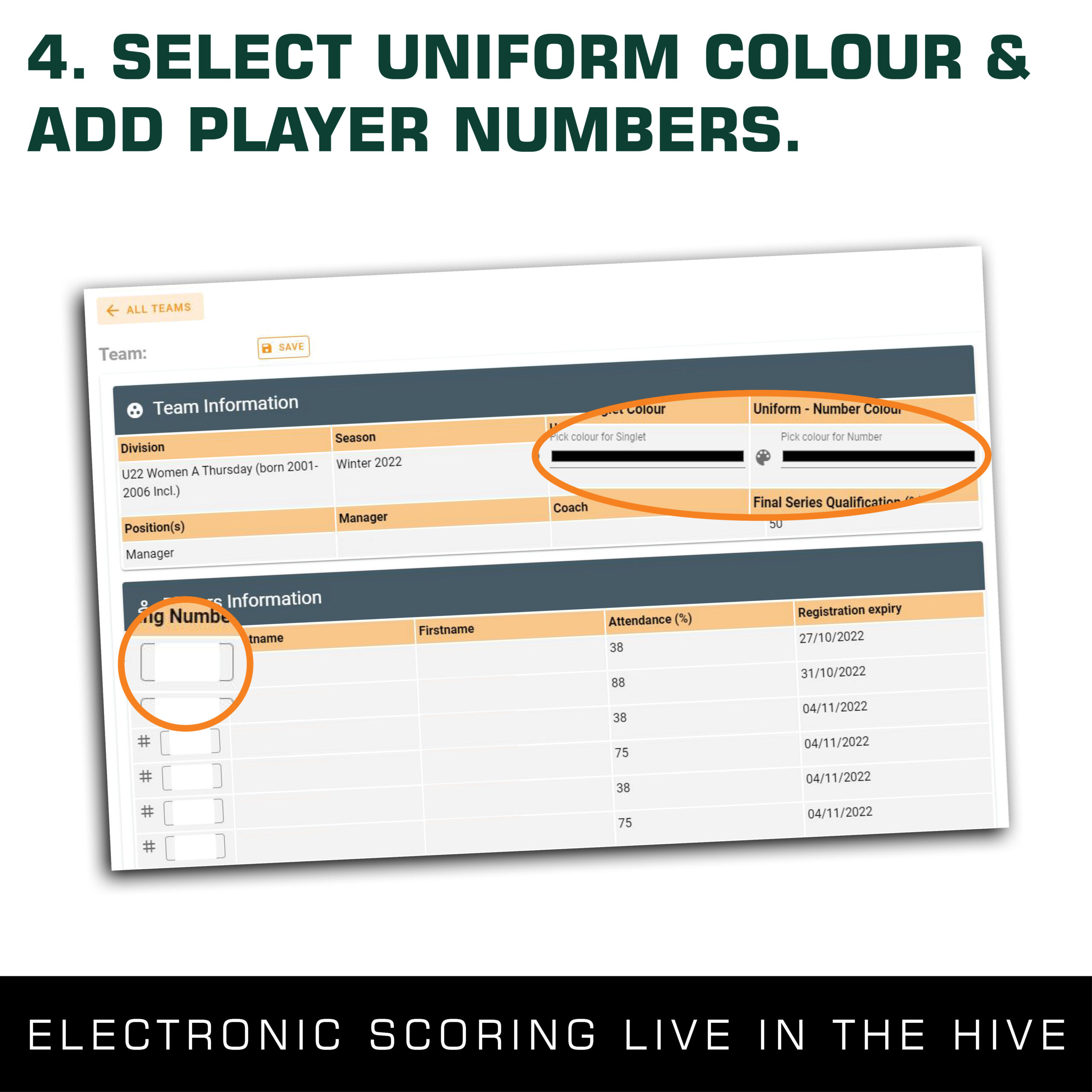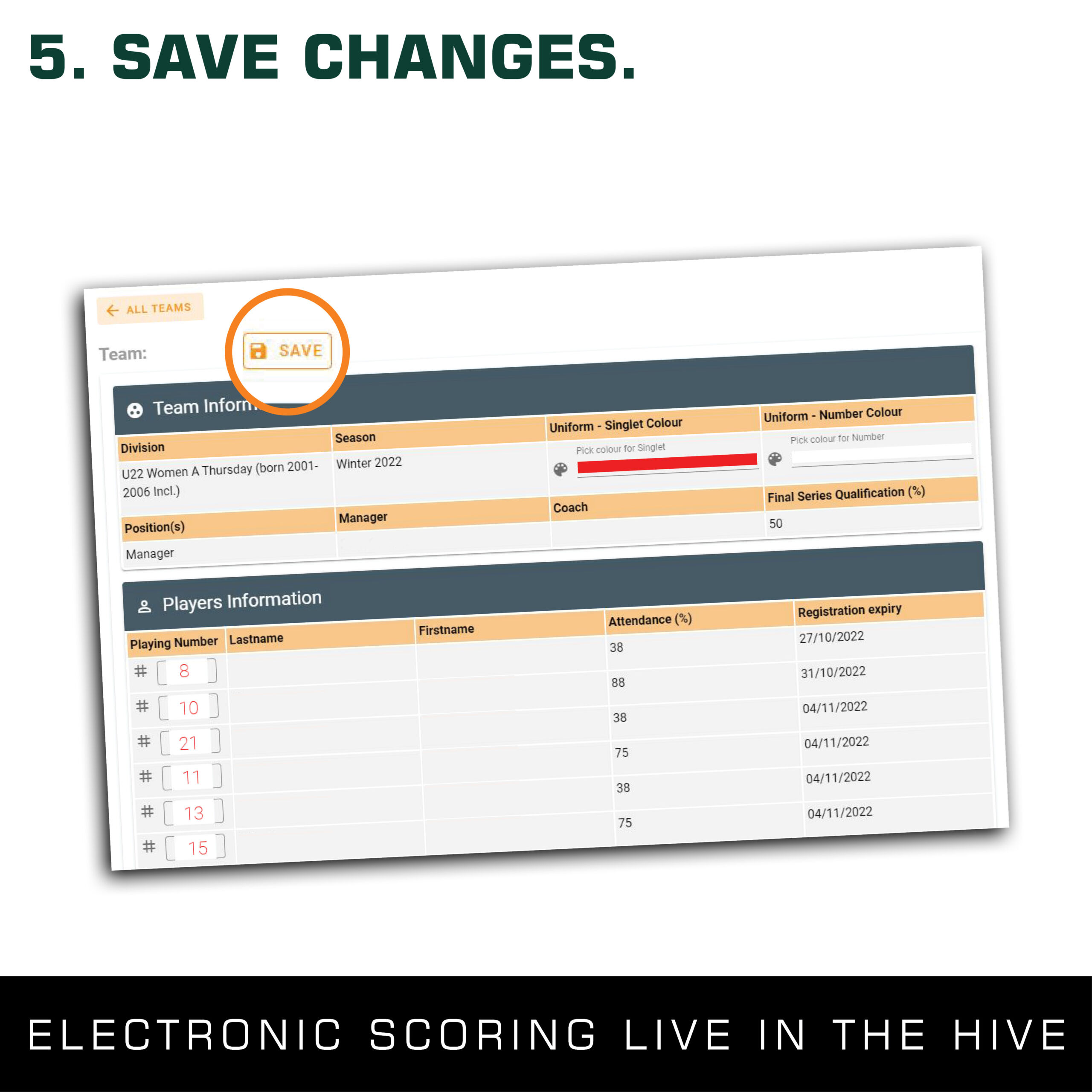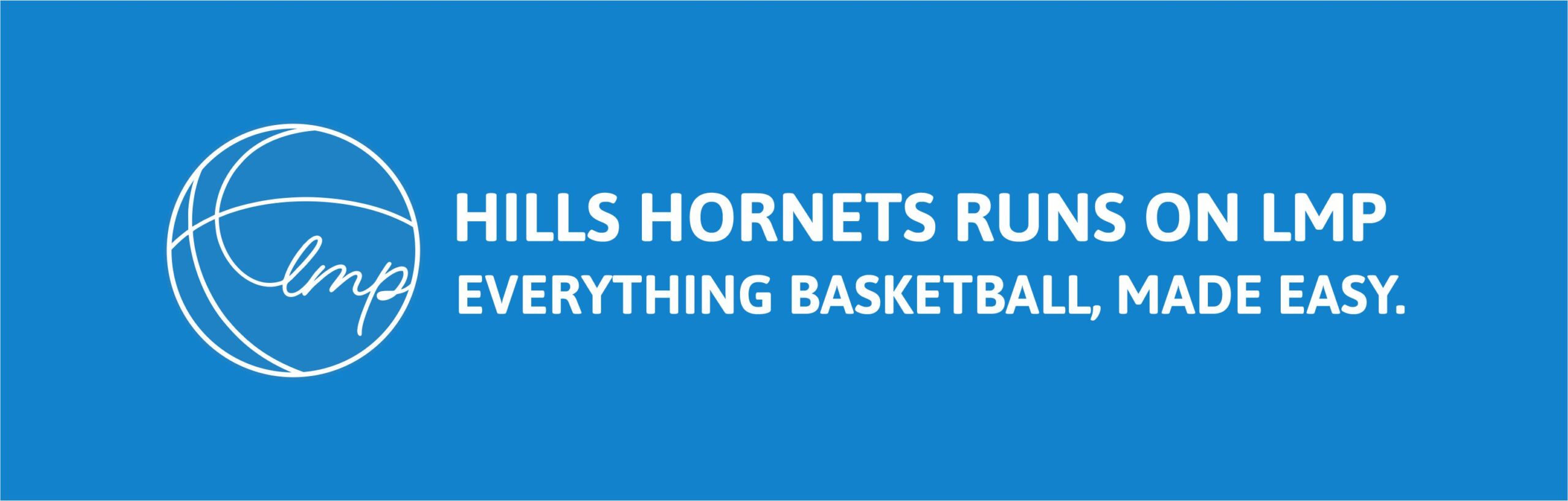ELECTRONIC SCORESHEET
SELECT A GAME
- From the games displayed ensure you select the correct game.
SELECT THE ATTENDANCE
- Select the pencil in the top right corner.
Check the box for players participating.
Edit any player numbers
Change the jersey colour if needed.
Select the save button in the top corner.
NOTE: To change participation after the game has started, please ask a supervisor.
ADJUSTING THE TIME
- The clock on the scoreboard is not connected to the electronic scoresheet and the scoreboard time is the official timing.
The clock must be started in order to add any points/fouls.
You are able to +/- time in order to match the scoreboard or allow editing.ADDING POINTS AND FOULS
- The clock must be started in order to add any points/fouls.
To add scores and fouls to the match, select the players name first followed by the number of points scored or the type of foul.
The referee will indicate the number of points and the type of foul.CORRECTING MISTAKES
- If you discover an error, you are able to select undo to reverse the last action
HOWEVER, you are not able to make corrections beyond the last action.PERMANENT CHANGES MANAGERS ONLY
- From the games displayed ensure you select the correct game.
To include a temporary player or fill in, you MUST notify the front desk PRIOR to the game.
TEMPORARY PLAYERS
- Note that any changes to jersey colour, player numbers or addition of fill in players on the scoresheet is temporary and permanent changes must be made by the manager.
UNIFORM & PLAYER NUMBERS
To reduce time and increase efficiency, Team Managers are asked to add team member playing numbers and uniform colour via their dashboard. This data will automatically transfer to the electronic scoresheet and remove pressure of entering details prior to each game. While changes due to clash of colours or roster amendments will be available at the bench, permanent changes to team numbers or uniform colours must be made by the Team Manager via their dashboard. As an additional resource, Managers can now view player attendance % and Registration expiry from their dashboard.
1. Login in to your dashboard.
2. Once on your dashboard, select TEAMS (Team History, Attendance & Finance).
3. Login in to your dashboard. Click VIEW on the team you would like to edit.
4. Select you uniform Singlet Colour, Uniform number colour, enter player numbers and press SAVE.
5. Congratulations you have updated your team data. Simply log back in if you require further changes.
Troubleshooting:
- Must be logged on as the team manager to update data.
- Make sure you select the correct team & current competition
- Don’t forget to press SAVE after entering data.
- Data entered at bench on game day is not permanently saved to system.
CLICK HERE TO GO BACK TO MENU