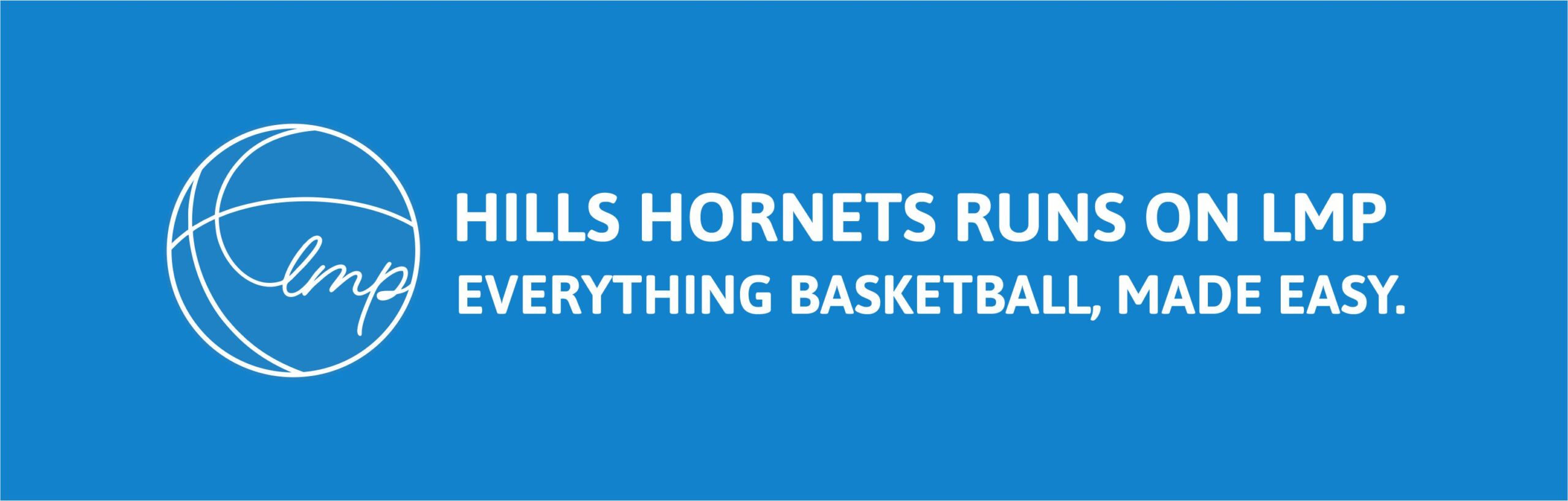LET ME PLAY
HILLS BASKETBALL ASSOCIATION STAFF PORTAL
Click on YouTube link for a quick overview.
MEMBER REGISTRATION CHECKS
Every person who participates in a local competition game must hold a current Primary registration with Basketball NSW. This can be done by paying for a HBA registration (see notes below) or an Affiliation (see notes below) with HBA.
Nextgen provides a database of all members associated with HBA. If name appears green they are currently registered, orange they are unregistered, non-highlight they have never been registered.
As an additional visual aid, scoresheets indicate if players are unregistered with an (EXP) written next to their name. Please note the following:-
- Stadium Supervisor must check registrations showing (EXP) on scoresheets prior to each timeslot. Some registrations may have been paid online after printing. If any are found, please cross-out (EXP) and initial to indicate payment has been received.
- If a player/member registers at the front desk, the Stadium Supervisor is asked to cross-out (EXP) and initial to indicate payment has been received.
- Game Supervisors check courts & scoresheets they should clarify if both handwritten names and/or (EXP) players are registered with the Stadium Supervisor or check NextGen on iPad.
NOTES:
HBA REGISTRATION | Provides player/member insurance, affiliation with both Basketball NSW and Hills Basketball Association. 12 month registration only available.
AFFILIATION | Provides affiliation to Hills Basketball Association only (does not include insurance &/or affiliation to Basketball NSW. Please note:- Players/Members can only affiliate (affiliation) with HBA if they hold a primary registration with another Basketball Association under Basketball NSW. Please be aware that we are only able to affiliate a player/member to the same expiry date as their primary registration. Due to administration process of checking eligibility of primary registration a player/member profile may not show as registered immediately. To check please click on the financial tab under the members name to ensure this payment has been made.
COMPETITION RESULTS
Week 1 & 2 of competition- Results are not entered until team rosters are finalised. Once team rosters are amended, then the attendance and results can be input for teams.
Entering Results:
- Log into NextGen
- Select ‘Divisions’, then search for the division that the results are being input for (e.g. U13 Boys).
- On the right-hand side, select ‘draw’ then click on ‘view draw’.
- Scroll down to the date and round that the results are being entered. Check the scoresheet matches the round and game.
- On the far right hand side, right click on ‘Action’ and select ‘Score game’.
- Enter the scores and attendance for each team. Then press ‘Save changes’.
- If a result is a forfeit, then select the team that forfeited the game and select ‘forfeit’ (located next to scores on each team).
- Check the scores in the running columns, match the scores written in for columns A and B. Check that winning team matches the team in the respective column.
- Check attendance for players in NextGen match attendance on scoresheet.
- Check for hand written names. Make note in an excel spreadsheet for any handwritten players and what team and division they played for.
- Tick both Team A and Team B scores once they have been input into NG. Then stamp scoresheet with ‘PROCESSED’ stamp.
Error in Results
- If an error in result is reported please ask the customer to send an email to competitions@hillshornets.com.au
- Stadium Supervisor to make a note of error in the End of Shift Supervisor email.
- If a correction is required, both teams shall be notified and an adjustment will be made by the Competition Department.
REFEREE CURRICULUM COACH (RCC)
As an RCC you will be required to use the RCC App linked to NextGen. The process for accessing this App is straight forward, however please refer to the steps below:
- Sign-in to the NextGen account using your personal details.
-
- NOTE: Please send an email to officials@hillshornets.com.au if you require your personal log-in details.
- Once logged in, select ‘sports data’ on the sidebar.
- Select ‘Referee’ tile, followed by selecting the sub-heading ‘RCC’
- In the drop-down box labelled ‘Referee Selection,’ select the name of the official you are observing/assessing. Ensure you click the gavel button next to the drop-down box after selection.
- Select the appropriate form and complete.
- When complete, press ‘submit.’
EOD BANKING | PROSEGUR MACHINE
Smart Bank Machine – All staff will be given their own log on Id number.
Once you have completed EOD Reconciliation Report Form, the following should be banked through the Smart Bank Machine located in the HBS back office.
- All cash and coins will be banked into the Smart Cash Machine.
- All Rubber bands to be removed from the note folds
- All rolled coins to be removed from paper or plastic coin bags
- Place all coins into the coin tray on top right of machine
- Place notes in notes acceptor tray
- Enter your pin Id number and click OK
- Click OK
- Enter Cash op>Deposit
- Select your location i.e HBS Supervisor
- Select Deposit
- The Machine will begin counting the notes as this begins tip the coin tray up slowly.
- When the machine stops counting check for rejected notes and coin.
- If you have rejected notes and coin look at the money and make sure the notes are not damaged.
- Try and flatten or tape the notes if suitable and redeposit.
- If you cannot bank the notes as they are damaged enter manual add and slip the notes into the drop safe in the door. If you proceed with the drop safe deposit you select edit and enter the amount you are putting into the drop safe.
- Select continue to finish the transaction.
- At the end of your transaction a receipt will print and the display screen will go back to Prosegur screen.
Attach the printed receipt to the right-hand corner of the Supervisor reconciliation form.
Please leave your Reconciliation sheet, banking slip and Eftpos dockets in pencil case & place in drop safe.
If you have any problems please leave a note or include in Supervisor email.
EOD BANKING |CANTEEN TAKINGS
Repeat the same process above for EOD Canteen takings. Canteen staff to complete Reconciliation Form & paperwork.
By logging into LET ME PLAY you agree to respect the confidentiality of information and documents to which you have access in the course of, or arising from, your position employment with Hills Basketball Association (HBA) or any of its Related Entities. You will not, whilst fulfilling your role/employment or after the termination of your role/employment, directly or indirectly use or disclose (or attempt to use or disclose) any Confidential Information for any unauthorised purpose, including any benefit to you or any other Person.
FLOAT (POS)
Beginning of Shift
To be performed in back office.
- Remove float from Safe.
- Open pencil case and remove Prosegur bag.
- Cut open the Prosegur bag as per instructions on the bag, careful not to cut the notes.
- Count float to ensure totals are correct
- If an anomaly occurs (incorrect denominations or amount) please include the barcode number printed on the Prosegur bag in your End Of Shift email & provide details of discrepancy on Reconciliation Sheet.
- Move to computer and place the cash tray into the till drawer.
POINT OF SALES (POS)
Terminal Procedure
Login to computer and then into NextGen. Please keep your Password private.
Log into POS & select appropriate terminal (please check before proceeding).
Check till Balance is zero before you begin using the system*. Or if split shift, please check remaining funds Cash or Eftpos are correct.
*If POS not showing zero (and not a split shift) please contact your Manager to discuss.
Please remember to keep the cash drawer closed whilst not in use.
MOTO Transactions (POS)
The MOTO facility within POS is only to be used when operating at a venue without an EFTPOS machine or the EFTPOS machine is offline/faulty.
PAYOUT PROCESS (POS)
- Floor Supervisor (Game/Academy/Representative) to sign off paysheet.
- Stadium Supervisor process through POS, print receipt
- bulldog clip receipts so you don’t misplace, maybe alphabetical order for ease of finding.
- Please do not pre prepare pays into plastic bags & leave on counters.
- Coach/Official comes to collect payment;
- Find appropriate receipt.
- Ask them to locate their name on payment sheet, check number of games/sessions and amount. Sign if correct.
- If paysheet is incorrect, please locate Floor Supervisor and discuss. Supervisor to amend pay sheet accordingly.
- Reading from the printed receipt reconfirm with the Coach/Official if total is correct.
- Open till and remove sum of cash from the terminal drawer and count it out to the coach/official. (Open Till Shortcut)
- If coach/official does not collect pay please reprocess pay back into POS. Noting “Did Not Attend OR Failed to Collect”. Also provide note on payment sheet.
- If coach/official pay is incorrect please reprocess pay back into POS. Noting “Error in Processing”.
- If pays are not collected and Stadium Supervisor is already balanced, please place in a plastic bag with receipt marked “Failed to Collect” and Reception will enter in POS the following day.
UNCOLLECTED PAYS (POS)
If coach/official does not collect pay please
- reprocess pay back into POS. Select member, select product and then enter a negative quantity to return to cash drawer.
- Cross out payment on Paysheet neatly.
- Add a note to Supervisor report indicating “Did Not Attend OR Failed to Collect”.
What does the coach/referee who failed to collect pay do to receive payment?
- Supervisors DO NOT process pays for referees/coaches who failed to collect pay on a previous shift.
- Coach/Official who failed to collect a payment will need to complete appropriate paperwork. Department Managers will sign off and payment will be processed by EFT within 5-7 working days.
- Coach/Officials who failed to collect payment will need to submit payment request. Form link click here
END OF DAY RECONCILIATION
Whilst the last game/session is running prepare the EOD reconciliation sheet.
- Print a till Balance from POS.
- Count all denominations individually and list on reconciliation sheet.
- Add all eftpos vouchers and list on reconciliation sheet.
- Confirm that the actual cash and Eftpos amounts are same as Till Balance, if not recount.
- If there is an official payment not collected, process the payment back into POS prior to confirming EOD reconciliation.
- Complete end of day reconciliation.
Log out of POS. Send Supervisor EOD email. Log off system.