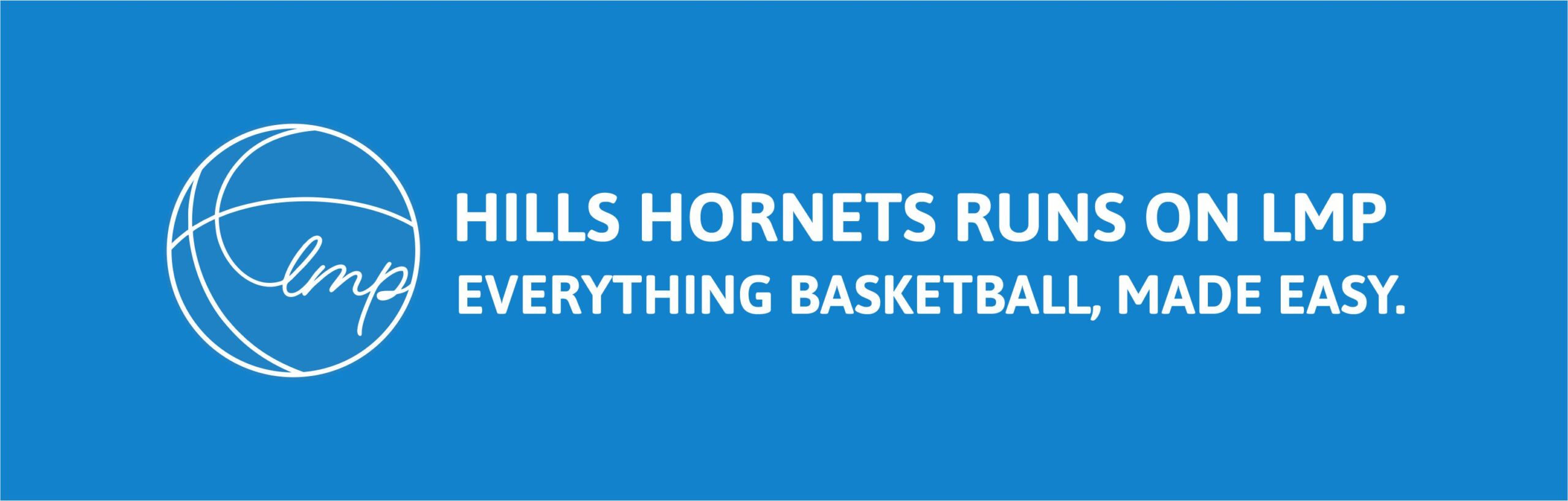EQUIPMENT
HILLS BASKETBALL ASSOCIATION STAFF PORTAL
Click on YouTube link for a quick overview.
Please find below contacts for quick reference.
PLEASE ensure equipment is packed away and stored appropriately.
SCOREBOARDS | Hills Basketball Stadium
- Password: 1101
- Select each court and turn on scoreboard (it will appear yellow when turned on). Please turn the scoreboards on in numerical order.
- Please note that Court 1 & 2 are connected and will always turn on automatically when the other is selected.
Central Timing:
- Turn all scoreboards on using the Lighting Control Panel as per above.
- Ensure that the time pause toggle is flicked upward .
- On the central timing panel, move through the options of cycles by selecting ‘SELECT CYCLE’. Options include:
- Local Competition (2+19+2+19+3)
- PSSA (2+12+2+12+2)
- Normal (NO CYCLES)
- To select an option, hit ‘ENTER CYCLE’
- Then flick the switch down for each court you would like to be included.
- When ready, flick the ‘TIME PAUSE’ button down to start the cycle.
Individual Clock Timing:
- Turn all scoreboards on using the Lighting Control Panel as per above.
- All individual courts must now adjust their timing by the control panel on their bench
LIGHTING CONTROL
HBS | Password: 1101
# Try to minimise electricity where possible.
Casual Shooters:
- Practice lights only.
- If a court is not being used, turn all lights off.
Games:
- All lights should be switched on.
- Only turn on just prior to people arriving.
- Turn on grandstand lights for spectators, as well as all other essential public area lights.
Public Areas:
- Passage Way
- Foyer
- Old Hall Amenities
- Old Hall Change Room
- New Hall Amenities
- Carpark (turn on at dusk)
- Entry (turn on at dusk)
LAUNDRY INSTRUCTIONS
During the night used shirts or towels should be placed in labelled baskets located in the laundry. At the end of each night the Game Supervisor(s) will check the venue for remaining used shirts or towels. The Game Supervisor(s) are required to place a load of used hire uniforms or towels in the washing machine.
Procedures for Washing Machine:
- Enter Laundry Room.
- Ensure the door remains OPEN while you are within the Laundry Room.
- Open washing machine lid
- Place used hire uniforms, referee shirts (borrowed) or towels in the washing machine. Do not overload the washing machine.
- Add 2 caps of washing detergent..
- Lid down
- Press power
- Press favourites (cold, auto level, fast spin)
- Press start
- Exit and leave Laundry door open.
Should additional used hire uniforms or towels require washing please leave in the appropriate basket located in the Laundry Room. The remaining dirty shirts or towels will be washed the next morning.
Reception to empty washing machine the next morning and place on clothes rack or in dryer (Mon-Fri). Note: Saturday & Sunday Stadium Supervisor to undertake this role at an appropriate time (once sessions/games commence). Please use the back in 5 minutes sign when attending laundry.
Procedures for Dryer:
- The dryer must only operate while Stadium is open.
- Door to Laundry must remain open while using the dryer.
- Place items in dryer. Do not overload. Dry towels separately to shirts.
- Close the door properly.
- COOL for singlets so the numbers don’t melt. Turn dial to 30 minutes. HOT for towels or heavy items. Turn dials to 90 minutes.
- Fold items and return to appropriate area.
- Clean lint filter after each use.
- Please fold and return to the appropriate area.
Please ensure the laundry is kept tidy at all times.
HILLS BASKETBALL STADIUM | SOUND SYSTEM INSTRUCTIONS
PLAYING MUSIC FROM SPOTIFY
- Log in to Spotify on Terminal 2 – Supervisor Account.
- Ensure that black switch on top of CD Player is turned to #1.
- Select areas you would like music to play on ‘CD Zone Select’ Panel.
- Turn up volume in selected areas to halfway. Adjust further if needed.
- Begin playing music from Spotify playlist.
- Troubleshoot ideas. Check volume on computer connected to Spotify.
NB Ensure music is appropriate for all age groups. No swearing or vulgarity.
PLAYING MUSIC FROM DEVICE
- Ensure your device is plugged in to black CD Player via USB cable.
- Ensure that black switch behind CD Player is turned to #2
- Select areas you would like music to play on ‘CD Zone Select’ Panel
- Turn up volume in selected areas to halfway. Adjust further if needed.
- Begin playing music from your device.
- If not playing, possible ways to fix:
- Turn up your device volume
- Hit CD/USB button on player to make sure it is connecting to USB cord.
PAGING/ANNOUCEMENTS
- Select areas you would like to make announcement on the ‘Zone Volume Panel’ (e.g. Page New, Page Foyer etc.)
- Turn up volume in selected areas to halfway. Adjust further if needed.
- Flick switch on announcement microphone upwards. Flick back to center when completed.
- If microphone distorts or makes high pitched squeaking sound, just turn the volume down slightly.
MICROPHONES
The microphones are located in the 2nd drawer. They are connected wirelessly to the black box on top of the CD Player with antenna. There is one microphone that can be used on the Main courts and one that can be used in the Old Hall.
- Hold down power button on microphone. Wait until light appears on the screen and a channel number appears.
- Make sure the channel number on the microphone matches that on the box.
- If channels do not match:
- Turn dial on black box to channel specified on microphone.
- Ensure that the black box lights up when microphone is spoken into.
- Adjust volume on the Zone Volume control panel.
- If microphone cuts out when speaking, contact Steve to move the black box and stop any interference.
TROUBLESHOOTING:
Power surges or blackouts could cause the speaker system to shutdown. The main device is located in the Coms Room.
Collection/Return of Walkie- Talkie
- Beginning of shift collect walkie-talkie from Stadium Supervisor/Reception
- Check that the power is on and the volume is at a high enough level you can hear the transmissions.
- Check that the battery has been charged sufficiently.
- Select channel #16 (rotate the channel selector knob to channel #16) unless instructed otherwise.
- Wait until the line is clear, then do a radio check.
- Return walkie-talkie at the end of each shift to Stadium Supervisor/Reception. Report any issues with equipment.
- Stadium Supervisor to ensure all walkie-talkies are placed on charging bay correctly.
Radio Usage Tips
- Be brief and to the point.
- Stay off the radio unless absolutely necessary.
- Engage your brain before your mouth.
- Think about how best to make yourself understood.
- Listen before you begin your transmission.
- Make sure the channel is clear. Wait a full second AFTER you push-to-talk and BEFORE you begin to speak. This will insure the beginning of your message is heard.
- Speak ACROSS the microphone rather than into it to improve intelligibility. Use a natural speaking voice. The only way to overcome loud ambient noise is to point it away from the source of noise or wait until the noise passes.
- DO NOT shout into the radio. It only distorts your transmission.
- DO NOT turn the volume all the way up. This drains the battery and causes distortion. It also has no effect on outgoing transmission quality.